PROJECT: CALGO
Overview
This Project Portfolio page aims to showcase my contributions to Calgo - a Software Engineering project developed during my second year of undergraduate studies at the National University of Singapore.
About the Team
We are 5 Year 2 Computer Science undergraduates reading CS2103T: Software Engineering.
About the Project
Calgo was created to help foodies achieve their fitness goals. Our story first began when the team was given the source code of Address Book Level 3 (AB3) project. We were challenged to collaborate as a team to morph this into a new product incrementally using Brownfield software development.
As all of us were food lovers, we decided to embark on this journey to create Calgo, a personal meal tracking assistant. Today, Calgo is well-equipped to help users keep track of their meal consumption and store all their favourite food, along with its nutritional information. On top of this, Calgo has the ability to offer our users insightful reports based on their data. Calgo was created with a strong emphasis on providing the best user experience to our users.
Summary of contributions
-
Major enhancement: I implemented the
updatecommand.-
What it does: This command allows the user to add new
Foodentries or edit existingFoodentries in theFood Record. -
Justification: Instead of having two separate commands: add and edit to perform the function of updating the Food Record, this smart command decides whether to add or edit depending on whether the Food entered by the user exists in the Food Record. This improves user experience and reduces the necessity of another command.
-
Highlights: Implementing this requires comprehensive understanding of the entire application architecture. Additional thought and effort was required to ensure that the process is seamless for the user.
-
-
Major enhancement: I implemented the Real-time Suggestion feature
-
What it does: This feature shows the user existing similar Food items in real time when using any of these three commands:
update,delete,nom. -
Justification: Instead of the need to use additional commands or having to manually scroll through the
Food Record, this feature allows user to know whether a particular Food item already exists. This is especially helpful for these three core commands that generally require this knowledge. -
Highlights: This enhancement shows our emphasis on providing a good user experience to the user. It also requires a good understanding of the all core components used by the application to achieve this.
-
-
Minor enhancement: I designed the GUI for the
DailyFoodList-
What it does: This enhancement helps the DailyFoodList be displayed in a more minimalistic and inituitive manner.
-
Justification: This helps the user quickly see important aspects of their meal consumption, such as the
Name,Index,PortionandRatingof each Food consumed. This improves the design and also user experience for the user. -
Highlights: This enhancement is well-designed with good color scheme. A good mix of understanding of JavaFX components and research into new JavaFX APIs were required to achieve this.
-
-
Code contributed: You can view my contributions to Calgo here.
-
Other contributions:
-
Documentation:
-
Project and team management:
-
Morphed test cases for AB3 to new features in Calgo: #136, #139
-
Update team pages/documentation: #69, #128, #130, #205, #251, #269, #279, #286, #295, #296
-
Software Developer: Handled object modelling, designing overall architecture and maintaining good code quality.
-
Product ideation and brainstorming, contributions to GUI design and user testing.
-
-
Beyond the team:
-
Contributions to the User Guide
Given below are sections I contributed to the User Guide. They showcase my ability to write documentation targeting end-users. Please note that some hyperlinks may not work as the guide is not part of this portfolio. |
delete : Deleting a Food from current Food Record
(by Zhang Xian)
If you no longer require Calgo to store a particular Food and its nutritional values for you, you can use the delete command
to remove the specified Food from your Food Record.
The Food that you wish to delete must already exist in the current Food Record.
|
For your convenience, the NAME field of your input for the delete command is case insensitive. Therefore, n/Pizza
and n/pizza are treated by Calgo as the same Food.
|
Format: delete n/NAME
Example:
Say you want to remove a Food, Pizza, that already exists in your Food Record. This is how you can do it:
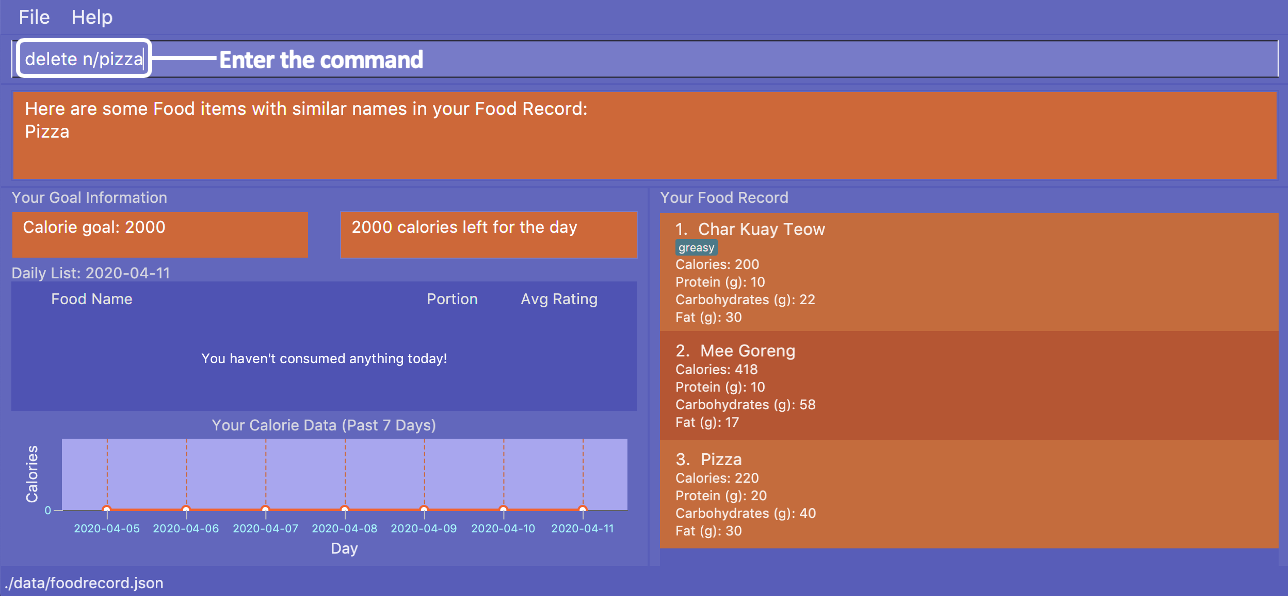
You should first enter delete n/pizza as input, and press enter. Note that delete n/Pizza also has the same effect.
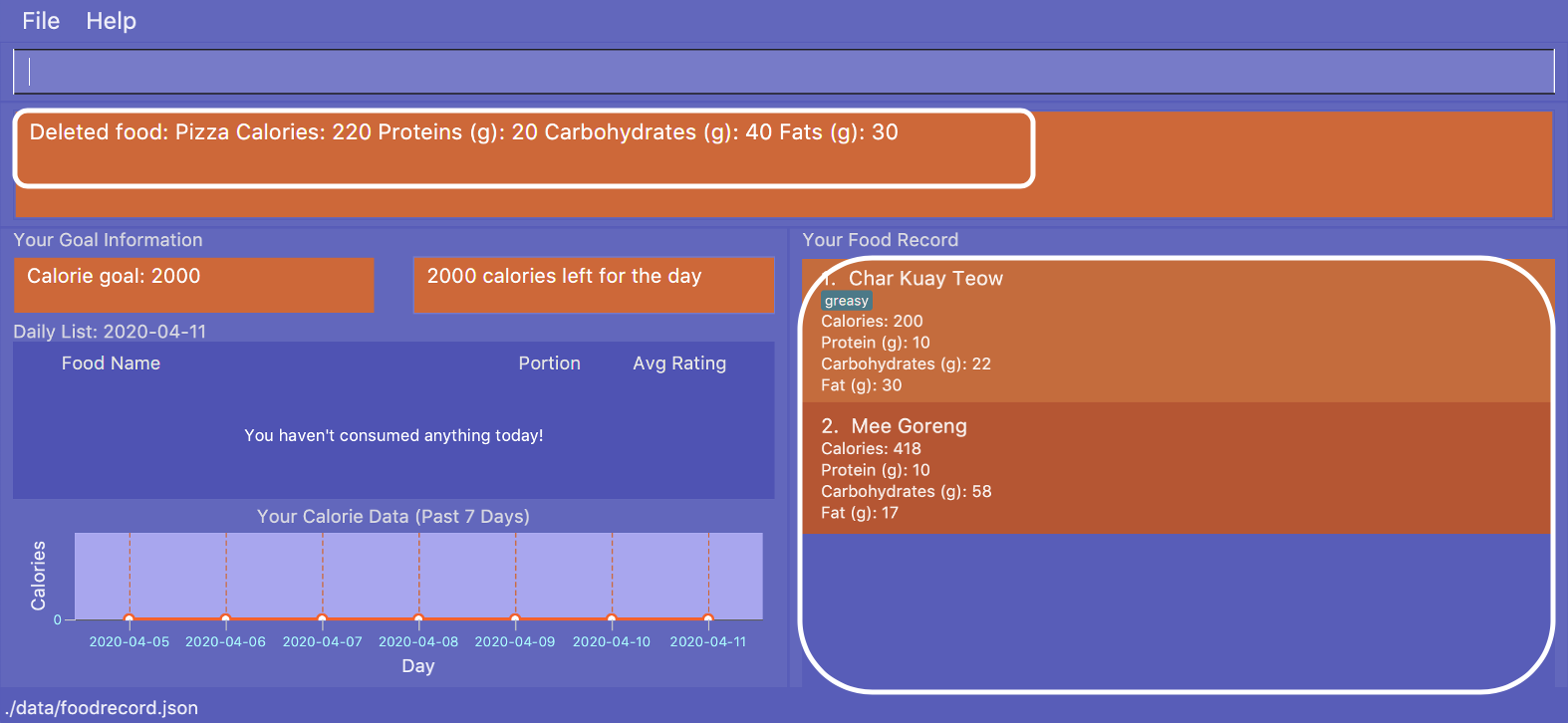
Once the command has been entered, the Result Display shows the results of your command and the Food Record no longer shows
a Food entry for Pizza.
Contributions to the Developer Guide
Given below are sections I contributed to the Developer Guide. They showcase my ability to write technical documentation and the technical depth of my contributions to the project. Please note that some hyperlinks may not work as the guide is not part of this portfolio. |
Real-time Suggestions for existing Food in FoodRecord
(By Zhang Xian)
This section addresses how the GUI Result Display suggests Food with similar Name to the user for the commands update, delete and nom.
When the user have many Food entries in the FoodRecord, they may have difficulties finding out if a particular Food exists in the FoodRecord.
For better user experience, this feature listens to the input of the user for these three commands and suggests similar existing Food entries in real time in the GUI’s
Result Display.
This feature listens to the input of the user after the Prefix n/ and checks if there is a Food entry in the FoodRecord with a similar Name.
The Name parameter is case-insensitive and searches the Food entries in the FoodRecord by whether they start with the user input so far after the
Prefix n/.
|
Implementation
To be able to process user’s input in real-time, we set a listener in the CommandBox to listen for the input of any of the three commands: update, delete or nom
This feature is then facilitated by different objects, mainly MainWindow and UniqueFoodList. MainWindow interacts with LogicManager 's method of getSimilarFood which exposes
the FoodRecord, allowing a filtered list of similar Food entries in the UniqueFoodList to be returned back to the user.
A predicate, FoodRecordContainsFoodNamePredicate is also essential in this implementation in ensuring that the correct similar Food items can be filtered from the UniqueFoodList
back to the LogicManager to be displayed by the GUI. The test method of this predicate which is responsible for the above is shown:
public boolean test(Food food) {
boolean foodStartsWithInputFoodName = food.getName().fullName.toLowerCase()
.startsWith(foodName.toLowerCase().trim());
boolean inputFoodNameStartsWithFood = foodName.toLowerCase().trim()
.startsWith(food.getName().fullName.toLowerCase());
return foodStartsWithInputFoodName || inputFoodNameStartsWithFood;
}Both of the boolean used for this predicate is essential. For instance, if "Laksa is already present" in the FoodRecord:
-
If the user keys in "Lak", the first
booleanfoodStartsWithInputFoodNameensures that "Laksa" will be suggested to the user. -
If the user keys in "Laksa Spicy", the second
booleaninputFoodNameStartsWithFoodensures that "Laksa" will be suggested to the user.
The following sequence diagram will explain how the different objects interact to achieve the Real-time Suggestion Feature.
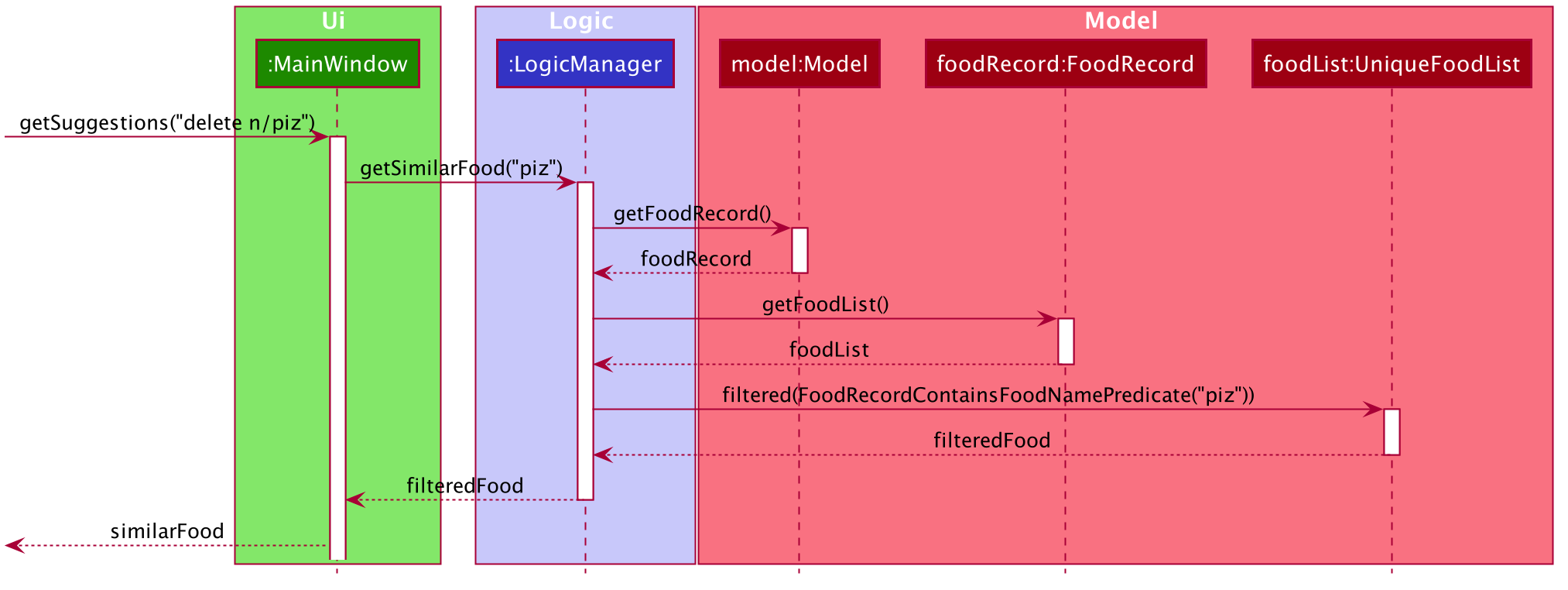
Based on the above diagram, when a user has already entered any of the CommandWord: update, delete or nom, and also the Prefix n/:
Step 1: CommandBox calls the MainWindow method of getSuggestions with the parameter as the entire String of user input in the CommandBox.
Step 2: MainWindow then parses the user inputted String and calls LogicManager method of getSimilarFood with the parameter foodName which is the entire String after the Prefix n/
Step 3: The Model then does the necessary work by calling methods getFoodRecord and getFoodList. This results in the current UniqueFoodList being returned
Step 4: The UniqueFoodList is then filtered with the Predicate<Food>, FoodRecordContainsFoodNamePredicate which returns a List<Food> of Food objects that have similar Name fields to the user input.
Step 5: Finally, the filtered List<Food> is then parsed into a String for the user by the MainWindow and then displayed in the GUI’s Result Display.
Design Considerations
Aspect: How the suggestions is shown to the user.
-
Alternative 1: (current choice):
ResultDisplaydisplays the names of similarFoodentries inFood Record.-
Pros:
-
Improved user experience, allowing user to still view the unfiltered
FoodRecordin the GUI. -
User can have access to the raw
Stringof theNamesimilarFoodentries for copying and pasting.
-
-
Cons:
-
Additional interacting with
UIcomponents required, instead of just filteringUniqueFoodList -
Cannot reusing existing lexicographical sorting feature of
FoodRecord.
-
-
-
Alternative 2: Filter the GUI’s
Food Recordto show similar Food entries.-
Pros:
-
Feature is limited to minimal interactions with
UI, making use of existingUI-Modelabstractions. -
Compatible with existing code relating to the
FoodRecord, allowing code to be reused.
-
-
Cons:
-
Takes away most of the need for
findandlistfeatures since they achieve mostly the same purpose.
-
-
Aspect: Commands that utilise Real-time Suggestions
-
Alternative 1: (current choice): Only three commands:
update,delete,nom-
Pros:
-
Improves computational performance, since real-time features for every command will be computationally expensive.
-
Keeps the desired outcomes of other features such as
findandlistintact
-
-
Cons:
-
Decrease in user experience, as they might expect this feature to be universal for all commands
-
-
-
Alternative 2 All the commands
-
Pros:
-
Better standardisation of feature across all commands.
-
-
Cons:
-
Additional computational overhead.
-
Not all commands have a
Namefield. -
Additional implementation or significant change in how this feature works is necessary to make it universal.
-
-
Summary
CommandBox listens for any of the three commands as mentioned, allowing LogicManager and FoodRecord to facilitate
the suggestions of similar Food entries from the UniqueFoodList to display in the GUI’s Result Display. This can be summarised
in the activity diagram below:
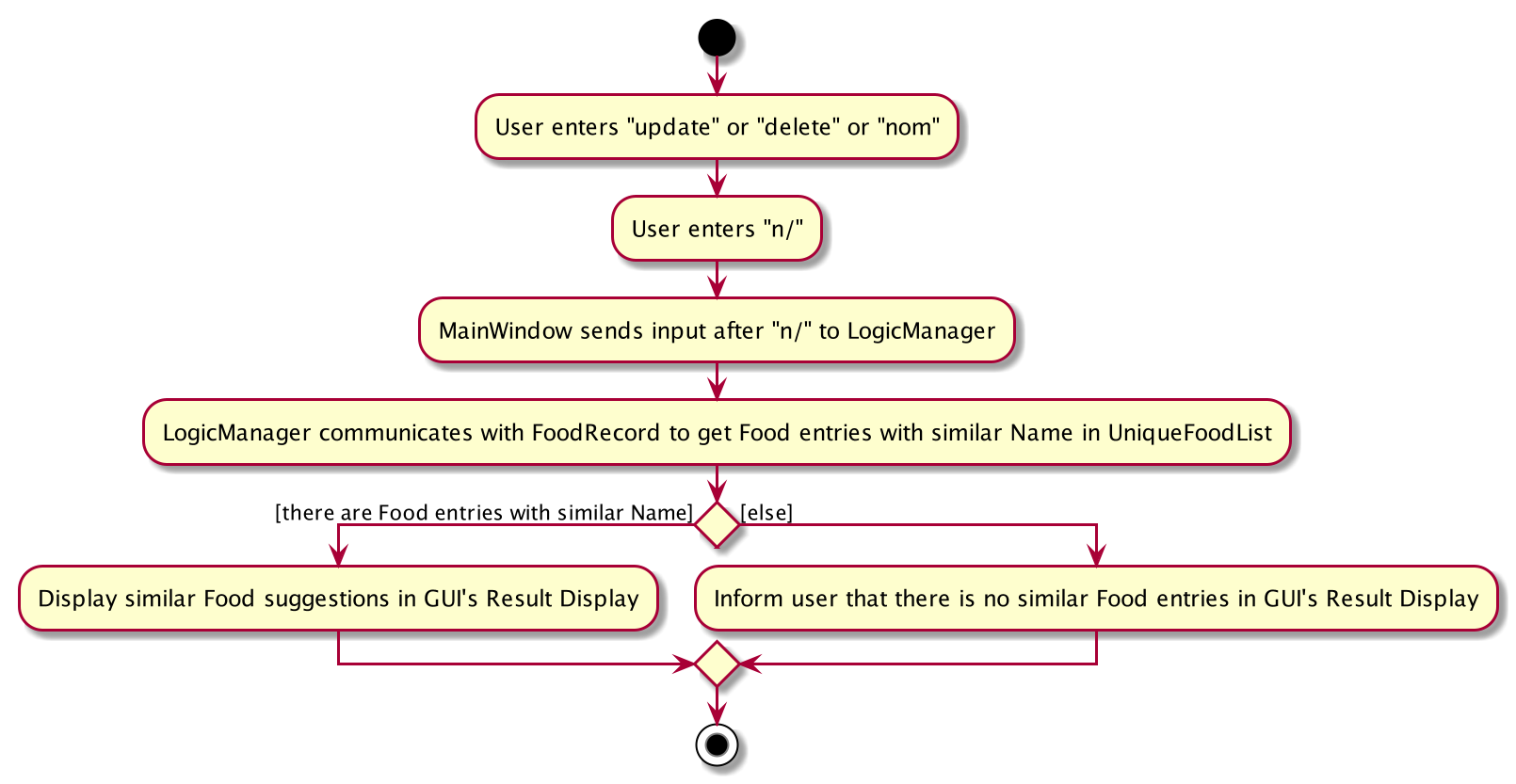
Modifying the FoodRecord
(By Zhang Xian)
This section addresses how the FoodRecord can be modified by the update and delete commands.
The update command allows the user to modify the FoodRecord by either adding a new Food into the FoodRecord or editing the
nutritional values of an existing Food in the FoodRecord.
From the user’s perspective, the update command does either of the adding and editing functions. This implementation of update decides whether to
override an existing Food in the FoodRecord with new values, or create a new Food in the FoodRecord for them.
For better user experience, for all new Food being updated into the FoodRecord with the update command, the Name attribute
will be formatted to proper case. This means that if the user updates a new Food into the FoodRecord with the Name as "char kuay teow", the Food that
is stored in the FoodRecord will be of Name "Char Kuay Teow".
| When a new Food is updated into the FoodRecord, the FoodRecord is sorted in lexicographical order. For more information on how this is implemented, please refer to its relevant section here. |
The delete command allows the user to modify the FoodRecord by deleting a specified Food entry from the FoodRecord.
This command takes in the Name of the Food entry to be deleted.
For both delete and update commands, the Name parameter is implemented to be case-insensitive. This means that n/APPLE and n/apple refers to
the same Food entry with Name stored as Apple.
Implementation
The modification of the FoodRecord is facilitated by UniqueFoodList, which is responsible for storing all the Food entries in the FoodRecord.
Additional abstractions were used by Model and Logic for any operations that results in a modification of the UniqueFoodList.
Both commands require an additional operation, hasFood, in FoodRecord to be implemented. hasFood checks if there is an existing Food in FoodRecord
by checking if there is any Food in the FoodRecord with the same Name. Two Food entries is deemed to be of the same Name if their lowercase variant
is the same.
This operation was exposed in the Model interface as hasFood, allowing UpdateCommand and DeleteCommand this functionality.
Implementation of update command:
For the update command, the hasFood operation decides whether UpdateCommand adds a new Food into UniqueFoodList or
edits the nutritional values of an existing Food in the UniqueFoodList.
The following sequence diagram shows how the update operation works in both cases:
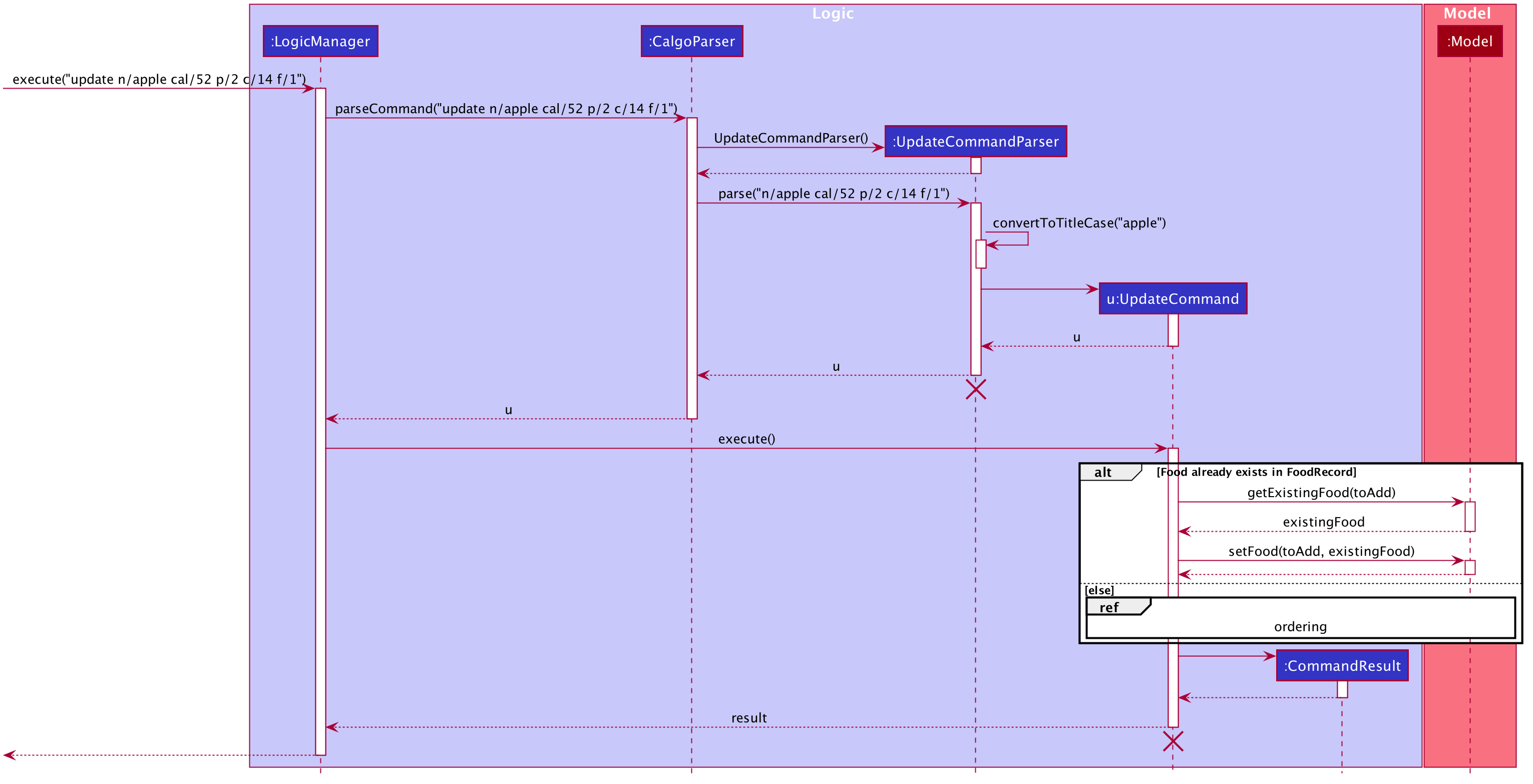
update command
The lifeline for UpdateCommandParser and UpdateCommand should end at their destroy markers (X) but due to a limitation of PlantUML, the lifelines reach the end of diagram.
|
How the update command works:
Step 1: LogicManager executes the user input of update n/apple cal/52 p/2 c/14 f/1", using `CalgoParser to realise this is
an update command and creates a new UpdateCommandParser object.
Step 2: UpdateCommandParser then parses the arguments provided by CalgoParser with the parse method.
During this parsing process, UpdateCommandParser calls the covertToTitleCase method on the Name argument, converting it
to proper case.
Step 3: UpdateCommandParser then creates a new UpdateCommand object, which LogicManager calls the execute method with this object
as an argument.
Step 4: UpdateCommand now checks if there exists an existing Food in the FoodRecord by calling Model 's
hasFood method.
Step 5:
-
Scenario 1: If Food already exists in the
FoodRecord:-
Model calls the
getExistingFoodmethod with the user inputtedFoodas a parameter to get the existingFood,existingFoodin theUniqueFoodList. It thens call thesetFoodmethod to replace the existingFoodin theUniqueFoodListwith the newFoodwhich contains new nutritional values.
-
-
Scenario 2: If
Fooddoes not exist inFoodRecord:-
This scenario is handled by the Lexicographical Ordering feature. Please refer to its relevant section here.
-
Model calls the
addFoodmethod with the user inputtedFoodas a parameter to add the newFoodinto theUniqueFoodListinFoodRecord -
After the
Foodis added into theUniqueFoodList, theUniqueFoodListis also sorted in lexicographical order.
-
Step 6: A new CommandResult object is then created and returned back to LogicManager.
Implementation of delete command:
For the delete command, the hasFood operation allows UpdateCommand to check whether the Food that the user requests to be
deleted exists in the UniqueFoodList.
The following sequence diagram shows how the delete command works:
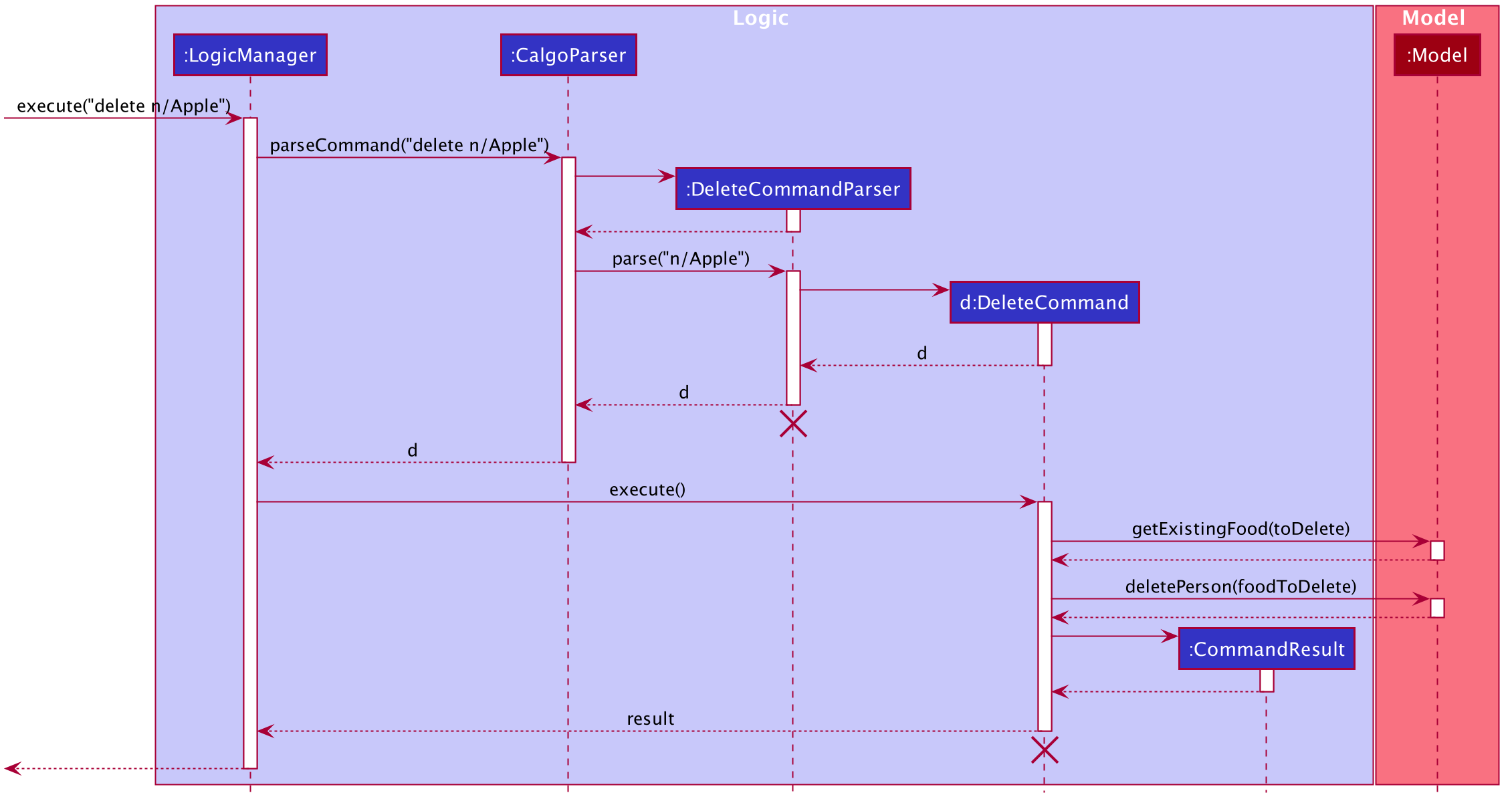
delete command
The lifeline for DeleteCommandParser and DeleteCommand should end at their destroy markers (X) but due to a limitation of PlantUML, the lifelines reach the end of diagram.
|
How the delete command works:
Step 1: LogicManager executes the user input of "delete n/Apple", using CalgoParser to realise this is
an delete command and creates a new DeleteCommandParser object.
Step 2: DeleteCommandParser then parses the arguments provided by CalgoParser with the parse method, before creating a new
DeleteCommand object that is returned back to the LogicManager which calls the execute method with this as an argument.
Step 3: DeleteCommand now checks if there exists an existing Food in the FoodRecord by calling Model’s `hasFood method, which
checks if there is such Food in the UniqueFoodList.
Step 4: Model then calls the getExistingFood method to return the Food object to be removed from the UniqueFoodList. Thereafter,
Model calls the deleteFood method with this Food object as an argument to remove this Food from the UniqueFoodList.
Step 5: A new CommandResult object is then created and returned back to the LogicManager.
Design considerations
Aspect: Updating the FoodRecord when there is an existing Food item in FoodRecord
-
Alternative 1 (current choice): Overrides the existing
Fooditem with the newFooditem-
Pros:
-
No need for an additional command of
editjust for the user to edit an existingFooditem in theFoodRecord.
-
-
Cons:
-
Might not be intuitive for the user since the word "update" is generally assumed to be for editing something only and not necessarily adding something.
-
May result in additional performance overhead.
-
-
-
Alternative 2: Informs the user that there is already an existing
Fooditem, and direct him to use another commandeditto edit the existingFoodinstead.-
Pros:
-
More intuitive for user, since he might not know that he is overriding an existing
Fooditem
-
-
Cons:
-
Additional command has to be created just to handle editing
-
More tedious for user since more steps are required to achieve the same result.
-
-
Summary
In summary, this section explains how commands related to modifying the FoodRecord is implemented.
The update command is a smart command that either updates an existing Food entry in the FoodRecord with new nutritional information,
or updates a new Food item into the FoodRecord
The following activity diagram summarises what happens when a user enters a valid update command:
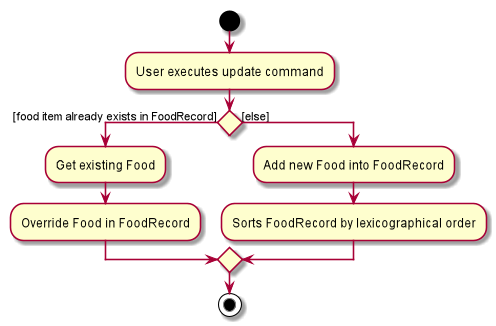
update commandThe delete command allows the user to remove a Food entry from the FoodRecord by specifying it’s Name as an parameter.
The following activity diagram summarises what happens when a user enters a valid 'delete' command:
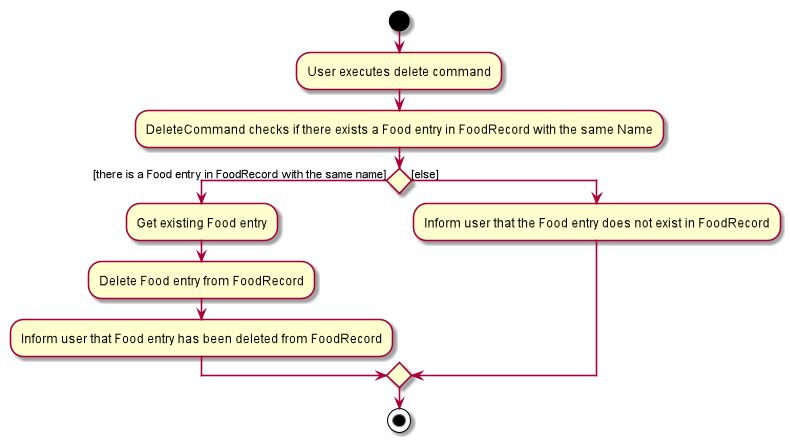
delete command